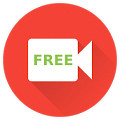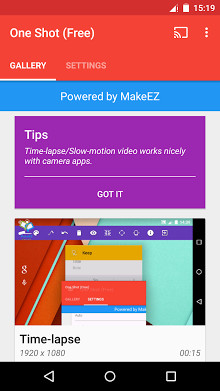** Note to users on Android 5.1 **
Please do not tick “Don’t show again” when prompted on screen capture permission dialog to prevent system UI crash issue.
Screen recorder for Android Lollipop, no root required.
What makes a perfect screen recorder? Quality? Stability? Fácil de usar? The answer is, tudo.
Very often, screen recording will record something that is unwanted. Por exemplo, you are recording a game play, at the end of the recording, you have to swipe down the notification bar and click on the “stop recording” button. This action to stop recording is redundant and in most cases, you might want to just get rid of it altogether. So what you will do is you are going to get another app (or software) like video editor to help you remove the last few frame that you don’t want.
One Shot screen recorder attempts to come around this issue to make your recorded video ready for production immediately.
Steps to record a video have been simplified to 4 passos.
1. Enable recorder
Open One Shot app and click on the screen cast icon on the top right of the screen, grant the permission to start screen cast when prompted by the system. You will see a floating action button (red color) showing on the bottom right (movable) when the permission is granted.
2. Start recording
Switch to the screen you want to start screen recording, and click on the floating action button (red color) to start recording.
3. Stop recording
When you are done recording the screen, Empurre [POWER] botão (default: ON) and the recording will stop automatically once your screen is completely shut off. If you have disabled the “Stop on screen off” function, you can stop your recording from the notification bar manually.
4. Disable recorder
If you want to perform another screen recording, just keep the floating action button (red color) and switch to where appropriate to start your recording again. Se não, simply drag the floating action button (red color) to the top of your screen to fully disable it.
One Shot’s settings are carefully selected and are fully compliant with YouTube. Portanto, any video you have recorded with One Shot screen recorder can be uploaded to YouTube immediately without any edition.
One Shot screen recorder supports up to 4K screen recording (setting will appear if your device support it) with ultra high bit-rate (up to 50Mbps). This should give you a ultra high quality video (no pixelation even when you zoom in/out in the game screen).
PS: A watermark is embedded in this version.

Versão Atual : 1.2.9
Requer Android : 5.0 para cima
Oferecido por : MakeEZ
Gravador de tela One Shot v1.2.9 Apk
- Download One Shot Screen Recorder v1.2.9 Apk – 3.9mb
- Instalar pela play store